We get lots of questions about contact management. First, let’s all agree that managing your personal contact lists – with all the sources of information that want to sync all the time – is less than easy or obvious. Maybe we could say it is a source of constant pain and frustration. Regardless of how you are currently handling that mess, CallPlease offers a number of ways for you to integrate your current contact management scenario into your CallPlease world so that contacts populate automagically.
CallPlease IS NOT DESIGNED TO BE YOUR CONTACT LIST OF RECORD. When you add somebody to your CallPlease Address Book, we offer to send you the vCard because we don’t offer any good or easy way to manage large lists. Integration with Google Contacts and Microsoft 365 is now available as part of our Plus and Enterprise License Tiers
You can download full address books from the Address Books section for each, Exec, Shared Log, Department and for the company at large. You can download the entire address book in either vCard/.vcf format or as a .csv We recommend the vCard as it is more universal and more likely to work with other applications seamlessly.
Go here [https://webapp.callplease.com/webapp/address-books.html ] and look for this icon:
![]()
Adding Contacts to CallPlease Address Books
There is a detailed explanation of each one, but first the list, in order of our intended use:
- The Exec/Boss uses the Sync Contacts function on their smartphone to upload the most current version of their contacts to CallPlease. This is the first place that the web console looks for contacts when you are adding a call.
- Upload a vCard or CSV in the web console. Each Exec, Shared Call Log and Department (Departments are only available in the Enterprise Edition).
- Add Contacts Individually. Not really a great option, but it’s there.
One big thing to remember: the SYNC CONTACTS function over-writes the personal contact list for an Exec. So even if you add a contact by hand or have uploaded a list, that get’s blown away if/when the Exec sync their phone contacts. WHY? Because we think you should be managing your contacts somewhere else and the easiest place to access the list that is most likely accurate is the phone of the Exec. This sync never happens automatically, so you can choose to only use uploads if you like.
Now, the details from the CallPlease User Guide:
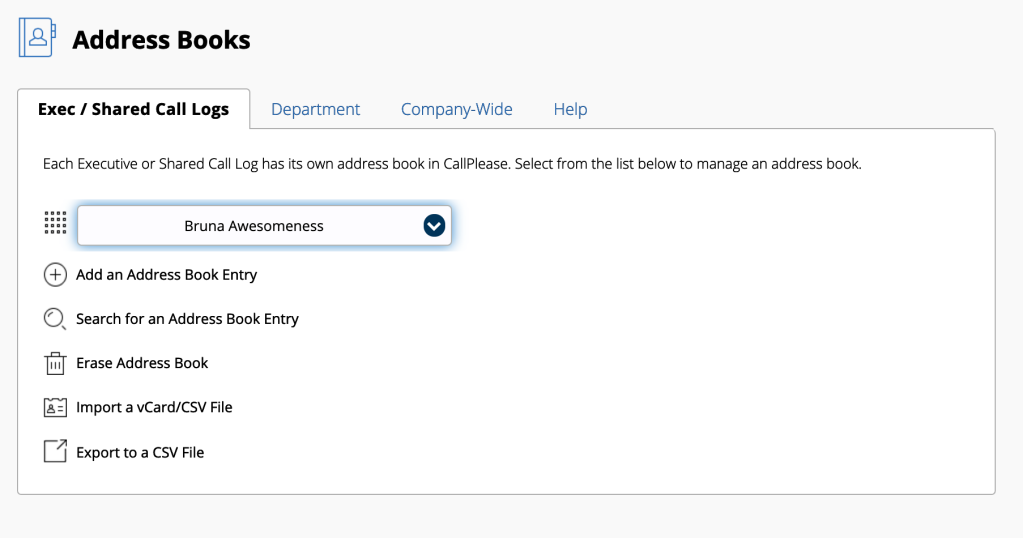
Populating Address Books
Before adding calls in CallPlease, it is useful for the Executive to synchronize his or her contacts into CallPlease. This saves times when making and logging calls by having your synched contacts auto-populate when adding a call. Please note that CallPlease does not become/replace your primary contact management system – it works by synchronizing from your main Contacts.
An Executive can easily and quickly synchronize their personal address book into CallPlease using the Mobile App. Once downloaded, anyone associated with the Executive can access those contacts from the Web app.
To synchronize the address book in the Mobile App,
- Click the three dots in the top right corner of the App
- Go to the Settings
- Select Sync Contacts
- Tap on the SYNC CONTACTS button
Tip: Sync Contacts will sync your current contact list with CallPlease so the information is accessible via the device and web portal (by you and your Assistant). Syncing Contacts is not automatic. As you make updates to your contacts outside of CallPlease, we recommend re-syncing in the app from time to time. Also, by “sync” we really mean “entirely replace.” No information from CallPlease returns to your phone. It is a one-way information transfer from phone to system.
Additions and Updates
Every time you add a call to CallPlease you have the opportunity to capture information around a new contact or modify an existing contact.
New Contacts added from Add a Call
If you don’t select one of the pre-existing contacts in the Add a Call screen, you are automatically creating a new contact that is saved in the Address Book of the call log you add the call to. Unless you have turned this feature off, CallPlease Support sends everyone associated with that call log a vCard file that contains the new information. Be sure to add that new contact to your master Address Book.
Contact Updates
You have the ability to add or update information to an existing contact from the Add a Call screen on the web. Once you have selected an existing contact, an Update Contact button magically appears (assuming you think of javascript as magic). Click this button to be able to add a crazy number of phone numbers to a contact. Unless you are integrated with Google Contacts or Microsoft 365, these changes live exclusively in CallPlease until you put them somewhere else. We suggest you periodically download the vCard version of your address book and import them into your master list. All of the major master list candidates (Microsoft 365, G-Suite, Apple Contacts) have very good or excellent deduplicating capabilities .
For All Other Address Books or for Manual Updates:
CallPlease now allows you to connect your cloud-based productivity suite to CallPlease so we can stay in sync with your existing contact lists. This means that if you use Office365, GMail, or G-Suite, your Call Log will pull contact information directly from the contact lists associated with one of those accounts and, in real time, write changes back to that location. If you are still using old-fashioned versions of Outlook or some other contact database you may still need to export contacts from that world so you can import them into CallPlease. Most contact database programs can export either a CSV file (something you might open in Excel) or a vCard (aka .vcf files). CallPlease handles both of these formats quite elegantly.
Company-Wide Address Book
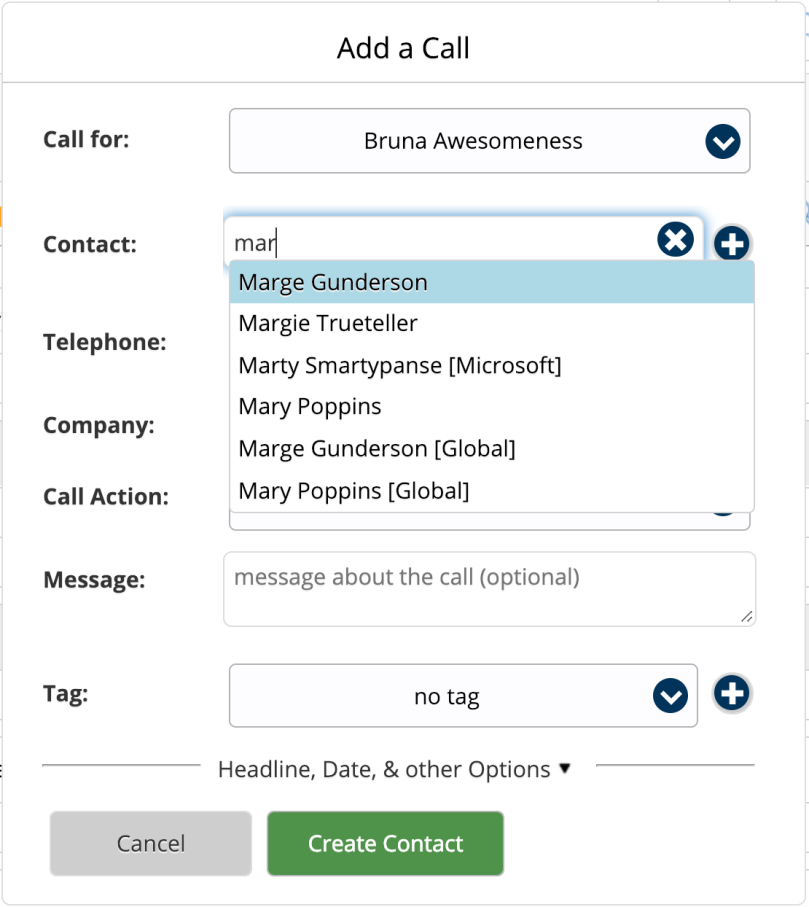
Every CallPlease account allows you to upload a list of contacts to an Address Book that is available to all users on your company account. Currently, someone with IT Admin access must up-load (or manually enter) contacts into this Address Book. CallPlease users have used this shared contact source for:
- Company Contact list
- Customer Contact List
- Purchased Campaign lists
- Partner company contact lists
- VIPs that everyone needs access to
Boring Details about Contact migrations
For reasons that befuddles us, some versions of Microsoft Office® export a whole bunch of individual vCards – probably because Apple exports a single vCard file with everyone in it. If you get a folder full of vCards for every individual, you can use Apple’s Contact app to gather them into a group and then export a single vCard with everyone in it.
Here’s how you import your existing contacts using the Web app:
- From your current contact management system (Outlook, Contacts, etc.), export either a vCard or CSV file. (See detailed directions above)
- Then pick the tab related to the type of address book and import the file ( Exec/Shared Call Logs, Department [this is an Enterprise feature], or Company-Wide).
- Note that if you are importing for an Executive, Shared Call Log or Department, you must first pick the name associated with the address book (such as department or shared call log name).
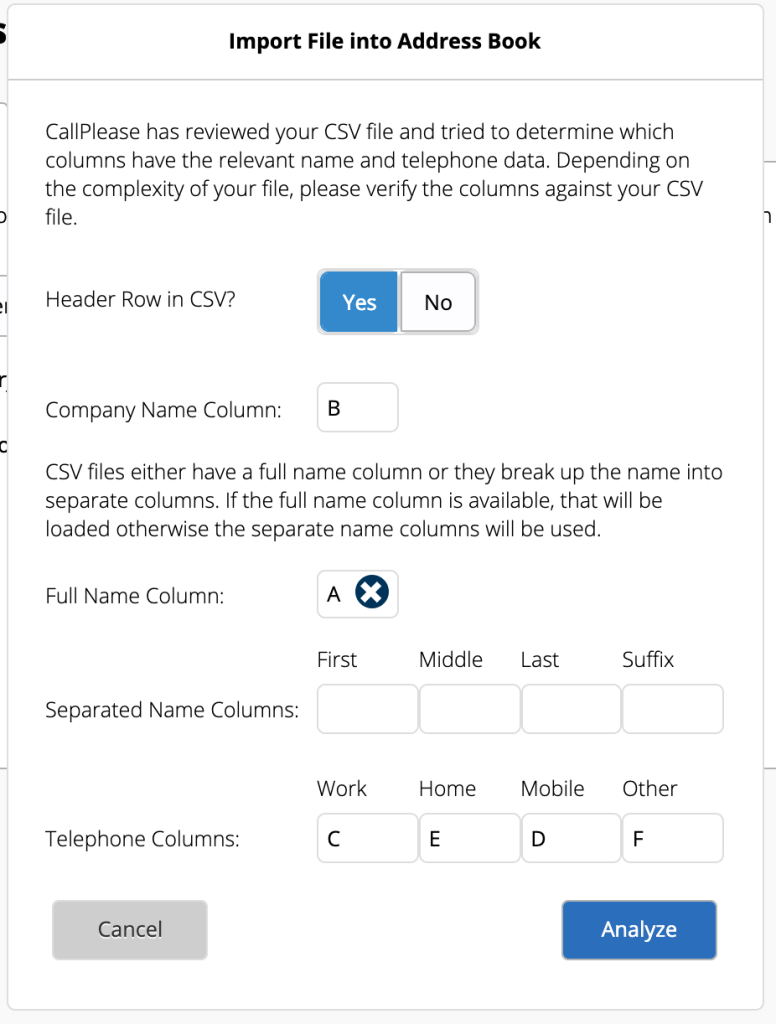
Notes:
1. You can also edit/delete existing entries and manually add new ones. Once you pick the type of address book and the call log owner, use the Search and Add buttons.
2. If you are importing a CSV file, you might want to scan your list of backslash characters [ \ ]. The backslash looks like code to servers everywhere and will likely cause issues.
3. As much as we enjoy the talents of J.J. Abrams, his contact information routinely breaks imports. If you know him, please have him seek the assistance of a professional to lift the curse.
One more note: As new call messages are added into CallPlease, if the caller is not known to the address book, that person is automatically added to the primary address book. If the Exec is integrated with Google or Microsoft, they automatically added to the Contact application of that system. If the setting to receive vCard entries of new additions is turned on, the Exec or members of the Shared Call Log will receive a vCard in their email so they can add that person to their contact management system (usually with one click and an approval). Access this setting from your personal menu (the one at the top right with your name) under Profile & Call Settings.
Other Resources
If you are thinking that perhaps CallPlease should have a really robust Contact Management function, you aren’t alone. We will be releasing updates that allow syncing to Google, Outlook, Salesforce and perhaps a handful of other REAL contact management solutions.
For now, it is best to get good at sharing contacts with your team in the ways that the tools intended. Some suggestions:
Delegate contacts to an assistant: https://support.google.com/a/answer/2590392?hl=en
Apple Family Sharing features: https://discussions.apple.com/thread/8370690?language=en

[…] Account must sign-in. Each Executive user account on CallPlease has a private address book that only the Executive and their Assistant(s) can access. This address book is the place where new […]
LikeLike
[…] have a lengthy article that goes into all things contact management, so we can focus here on retrieving those contacts that are in our […]
LikeLike
[…] customization sections under the pencil icon in the CallPlease web app: Call Actions, Call Tags, Address Books, and Recurring Calls. In honor of the New Years Resolutions you are about to make, we’d like to […]
LikeLike
[…] a log for an executive or a shared log for a department or functional area of the business, has an Address Book that you can preload with all your current contacts. Our article on Address Books offers pictures […]
LikeLike
[…] Contacts: There are lots of ways to enable CallPlease to auto-enter contact details. You can also sync the contacts on your phone to […]
LikeLike