We have learned that 30% of contact information changes every year. For CallPlease users, that often means that people come and go, company names and email domains change, and people change roles. Any of these things could cause you to have to change the users and email addresses in your CallPlease account.
No Problem!
Any Organizational Admin (OrgAdmin) can make these changes using the People menu.

The People menu is found under the gear icon on the web application. You must be logged into the web application ( https://webapp.callplease.com/ ) to make these changes.
The People menu is where all the controls for users, their roles, their rights and the associations can be configured. Enterprise users can put Persons in Departments. Organizations with Execs and Assistants can change who is supporting whom.
You also have the ability to force Persons to reset their passwords here.
You can also add, delete, or change Person information here.
You will see multiple tabs, one for each Person type/role.
To change an email address or swap a license from one person to a different person, you will Edit a Person.

In this menu, you can change any of the fields presented. If you are changing Persons entirely (changing name and email address) you will probably want to also force a password change. This sends an email to the new Person prompting them to change their password and giving them a chance to get their CallPlease account in their bookmarks.
After making changes like this, sometimes you will want to reconfigure who is supporting whom. This article explains how to add new persons and associate Executives and Assistants.
You may also want to reset the password. Use the paper airplane icon for that:

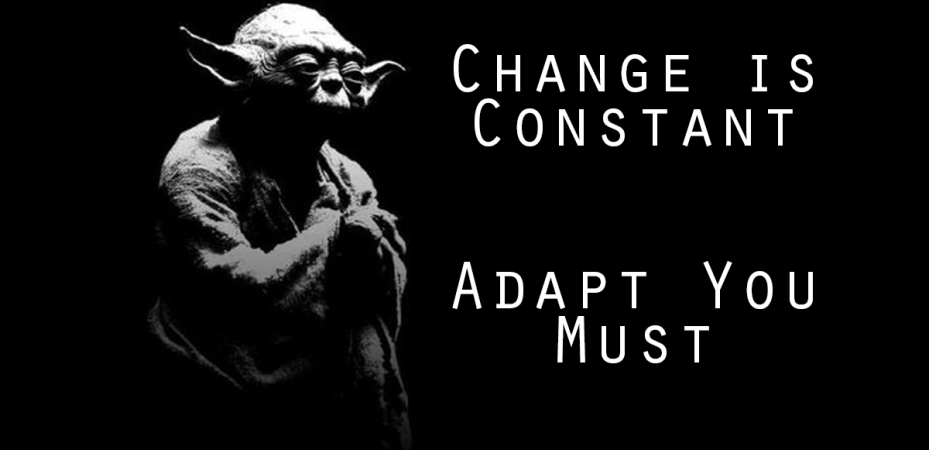
[…] of course, lots of variation on this. If you have a new Assistant taking your place, you can just change the name and email on your user account to theirs once you have your freshly minted Executive user […]
LikeLike